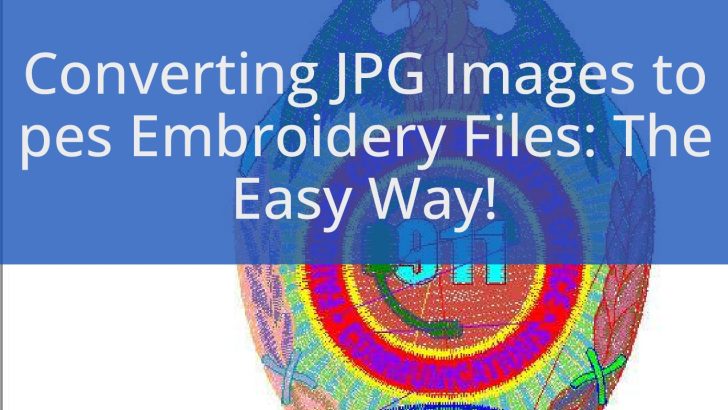Convert JPG to Embroidery File: A Complete Guide for U.S. Users
Embroidery has become a popular way to personalize clothing, accessories, and even home decor. For those looking to transform a simple image into an embroidered design, converting a JPG file into an embroidery file is the first step. Whether you’re a hobbyist or a professional, understanding how to convert JPG to embroidery format can open up a world of creative possibilities. This guide will walk you through the process, highlighting tools, techniques, and considerations specific to U.S. users.
Understanding the Basics of Embroidery Files
Before diving into the conversion process, it’s essential to understand what an embroidery file is. Unlike a standard image file like JPG, which contains pixel data, an embroidery file is a vector-based format that tells a sewing machine or embroidery machine how to stitch a design. Common embroidery file formats include .PES, .JEF, .DSB, and .EXP, each compatible with different machines.
The key difference between a JPG and an embroidery file lies in the way they are structured. While a JPG is a raster image, an embroidery file is made up of stitches, colors, and thread directions. This means that simply converting a JPG to an embroidery file isn’t as straightforward as changing the file extension. Instead, it requires careful processing to ensure the final design looks good when stitched.
Tools and Software for Conversion
There are several software options available for converting JPG files into embroidery designs. Some of the most popular ones include:
- Embird: A powerful embroidery software that allows users to create, edit, and convert designs. It supports a wide range of file formats and offers tools for digitizing images.
- Wilcom: Another industry-standard tool used by professionals. Wilcom provides advanced features for converting images into embroidery files, including color separation and stitch optimization.
- Embroidery Design Studio (EDS): A user-friendly option for beginners, EDS offers a simple interface for converting JPGs into embroidery files.
For U.S. users, many of these programs offer support in English and are available through online retailers or direct downloads. Additionally, some platforms provide free trials, allowing users to test the software before purchasing.
Step-by-Step Conversion Process
Converting a JPG to an embroidery file involves several steps, each crucial to achieving a high-quality result. Here’s a breakdown of the process:
-
Prepare the Image
Start by ensuring your JPG is clear and high-resolution. Blurry or low-quality images may not translate well into embroidery. You can use photo editing software like Adobe Photoshop or GIMP to enhance the image if needed. -
Choose the Right Software
Select a software that suits your skill level and needs. Beginners might prefer user-friendly tools like EDS, while professionals may opt for Wilcom or Embird. -
Import the Image
Open your chosen software and import the JPG file. Most programs allow you to drag and drop the image or use the ‘File > Import’ option. -
Digitize the Image
Digitizing involves converting the image into a series of stitches. This step often includes selecting colors, adjusting stitch density, and defining the outline of the design. Some software offers automatic digitizing, while others require manual input. -
Preview and Adjust
Before finalizing the design, preview it to check for any issues. Adjust colors, stitch direction, and spacing as needed to ensure the final embroidery looks clean and accurate. -
Export the File
Once satisfied, export the design in the appropriate embroidery format. Make sure to choose a format compatible with your embroidery machine.
Tips for Successful Conversions
To achieve the best results when converting a JPG to an embroidery file, consider the following tips:
- Use high-quality images with clear lines and minimal complexity.
- Avoid using too many colors, as this can increase the cost and time required for stitching.
- Test small sections of the design before committing to the full project.
- Consult your embroidery machine’s manual to determine the preferred file format.
By following these steps and tips, U.S. users can successfully convert JPG files into beautiful embroidery designs. Whether you’re creating custom apparel or personalizing gifts, the ability to convert images into embroidery opens up endless creative opportunities.